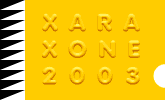 |
 |
| H 1 2 3 4 5 6 |
|
|
|
I have a client, Julie, who is a local real estate agent. (www.PlacitasHomes.com) Julie has her photo taken every month with her dog Annie for her website and her advertisements. She uses different hats and props every month to highlight a specific holiday. The photos are taken with a digital camera and are often not very well lighted. So I use Xara to brighten the photos for the website and do the odd bit of retouching as demonstrated here.
This is Julie's and Annie's photo for July. Because the photo was taken in the bright sunlight, Julie's eyes are too dark. There is no way I could brighten her eyes without making the rest of the image too light. So here is what I did.
Clone the photo (Ctrl k). Using the Shape Editor Tool, create a shape that matches the shadow shape cast by the brim of the hat. (Create a series of straight line segments then pull them into graceful curves with the Shape Editor Tool.
Select the mask shape and the cloned photo and Arrange > Combine Shapes... Intersect Shapes. In essence this places the portion of the cloned photograph inside the mask shape. Because the mask contains the cloned photograph there is no noticeable difference. Adding a small amount of feathering using the Change Size of Feather Region slider on the top right area of the Infobar softens the outline of the mask shape.
Apply an Elliptical, Bleach transparency to the mask with the slider setting for the outside value set to 50%. This gives a little more detail inside the shadow area without losing the shadow effect. This is just one way to accomplish this lightening process. You could also increase the Brightness and Color settings for the cloned photo using the Bitmap Effects tools (Utilities > Bitmap Effects and Plug-ins... Bitmap Effects... Brightness and Contrast).
|
|
|
|
|
|
|