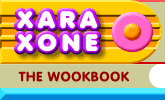 |
 |
| H 1 2 3 4 5 6 Download Zipped Tutorial |
|
|
|
I realize that this last tutorial might be a bit late as I am completing it on St. Valentine's Day. But store it away and you can use it this time next year.
Using the QuickShape Tool, and holding down the Ctrl key, draw a 6-sided polygon. Change the size to 85pix. Create a 40 pixel circle and 5 duplicates. Snap the center of each circle to the points of the polygon. TIP: If you select the circle with the Ellipse Tool, a cross appears in the center of the circle. Drag the cross to one of the points on the polygon. (Make sure the red magnate icon (Snap to Objects) is enabled). Add one more duplicate circle to the center. Change the outline Width for all the circles to 8pt. With all circles selected, select Convert Line to Shape from the Arrange menu. Now from the Arrange menu, select Combine Shapes... Add Shapes.
Click the Text Tool on the page. Enable Num Lock on your keyboard. Hold down the Alt key and on the numeric keypad (not the top of the keyboard) key in 0164 . The result will be the currency sign shown at the top of the page. Highlight the text and change the font to Zapf Dingbats. Increase the Width to 240pt by keying in 240 in the Size text entry box and pressing Enter. Change the fill color to red.
Reduce the width of the circles to 20 pixels and change the fill to 10% Black. With the circles shape selected, select the Freehand and Brush Tool. On the Infobar, press Create Brush . Name your new brush "Lace" and press OK. Select the heart. Open the Line Gallery (the dashed arrow icon on the top left area of the Infobar), open the New Brush Strokes folder, select the Lace brush and press Apply . Change the outline width to 16pt and press Enter.
On the Infobar, press Edit Brush. Increase the Spacing slider to 90%. Place the heart over a pink-filled rectangle. Right click on the white color square on the screen palette to change the lace color to white. Clone the heart (Ctrl k). Set the outline to none. Add a Rounded bevel. Finally add a diagonal line and in the Line Gallery, Arrowheads folder, apply a point and feathers. Bring the beveled heart in front of the arrow. Add a Wall Shadow with the Shadow Tool to the arrow and the lace heart. And with that, I wish you all a Happy Valentine's Day (belated in some cases) and invite your comments, questions, and suggestions. Please use the form on the next page to let me know what you thought of these tutorials. Gary Priester
|
|
|
|