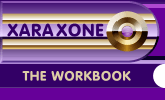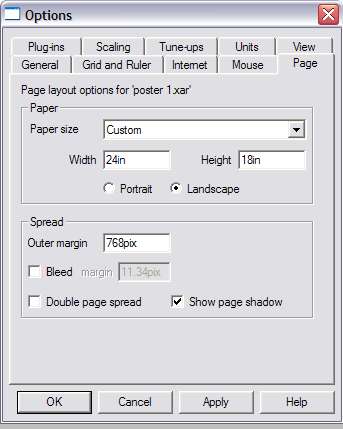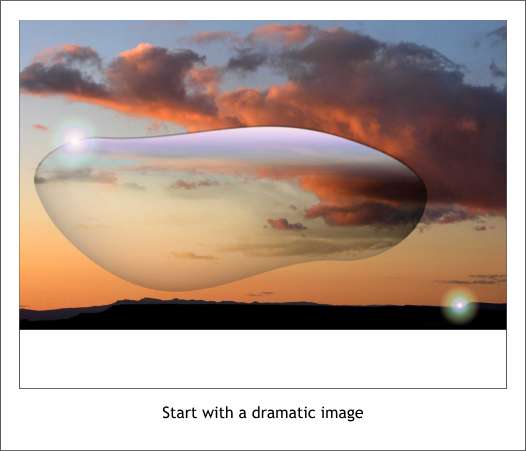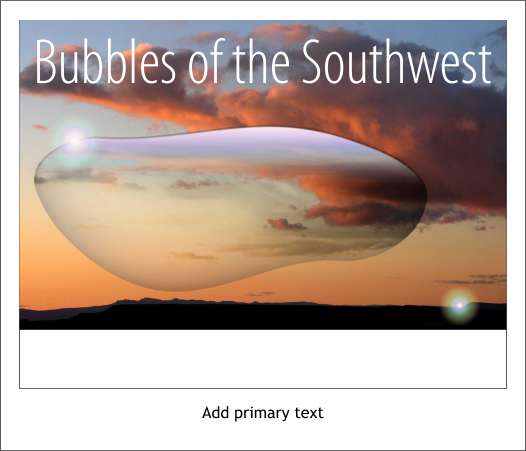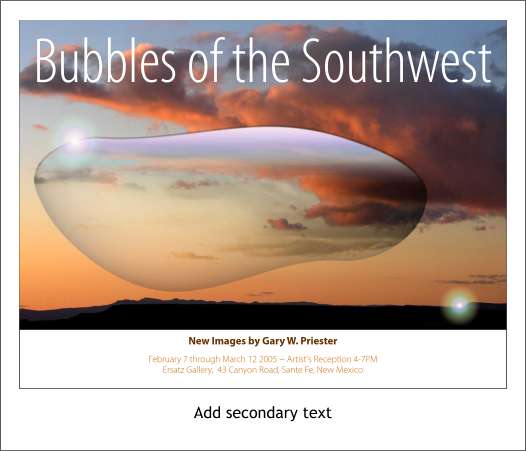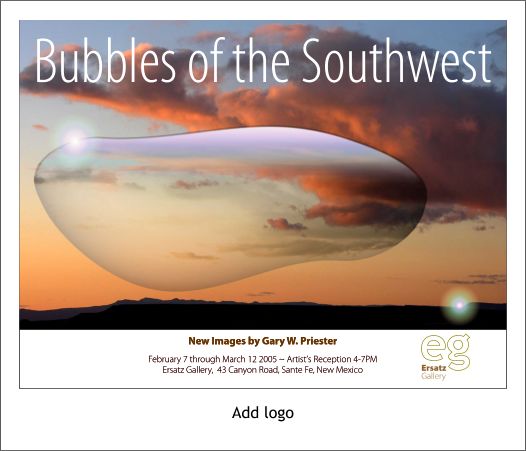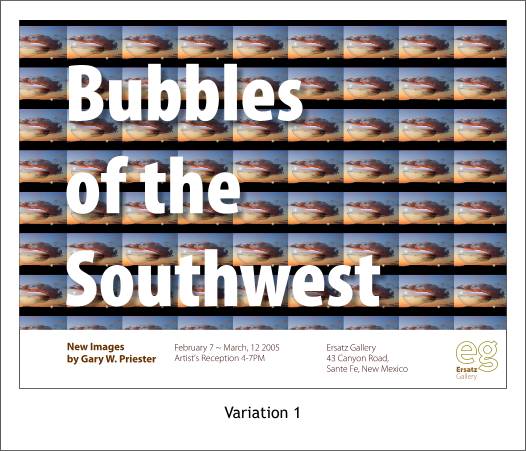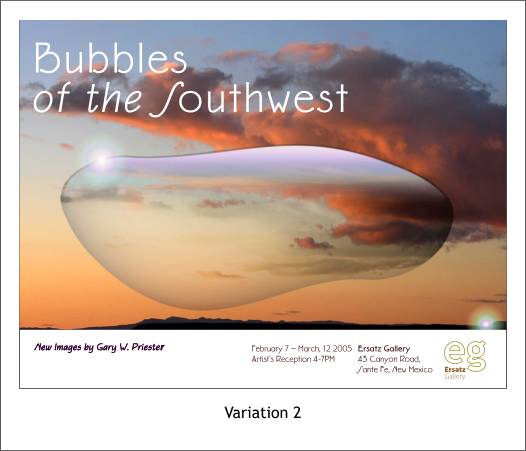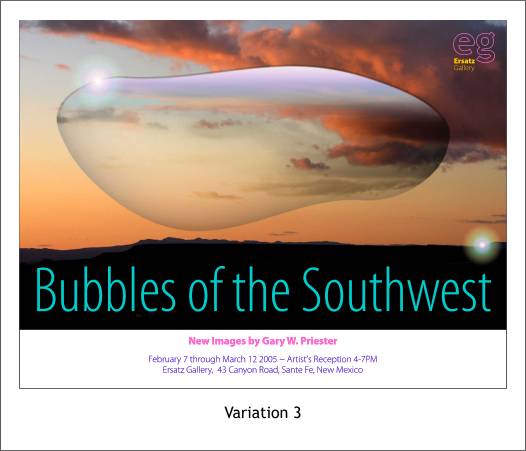|
|
|
I'm pretty sure that someone at sometime asked about creating a poster. I can't remember the question, but here is an answer.
Determine the size of your poster and set page size. Utilities > Options... Page. Select Custom from the Paper Size drop down list and enter the size of your poster. Press OK or Apply.
In this tutorial, I'll create a poster for my imaginary gallery opening at the Ersatz Gallery. First I place a dramatic image onto the poster taking up about 80% of the sheet. After all, this poster is about the art.
Next I add the headline. The photo and the headline should be the first two things that the viewer sees when looking at the poster.
The copy is added next as a 3rd read. This is what the viewer should see after she or he looks at the image and the headline and now needs more information. The copy announces my opening at the Ersatz Gallery on Canyon Road, in Santa Fe. (In my dreams!)
And finally, the logo. This poster is OK. But could it be better? Let's look at some alternate designs, because a good design is rarely the first one you create. It might be the 2nd, the 5th, the 10th or as many designs you have to do before one really speaks to you.
I just had to try this design though I don't really like the results. I applied the bitmap as a fill to a rectangle and reduced the size of the fill creating a repeating pattern of bubble images.
In this variation I used the font Eaglefeather which is based on the stylized architectural lettering of Frank Lloyd Wright. A simple yet effective poster design.
I used the same fonts from the first poster but changed the colors to reflect the Santa Fe palette of southwestern colors. I placed the gallery logo in the upper right hand corner of the poster. I centered the text because the bubble image (created in Xara X and based on this month's Xara X tutorial) is centered in the image.
In this final example (I could go on and on and on and on...) I used Adobe Kepler Small Caps. I applied a 3pt golden yellow outline to the text, then created a clone with no outline to which I applied the bubble bitmap as a fill. The logo was placed in the upper right corner and the color picked from the sky just to the right of the bubble. TIP: To apply a proper outline to a font without destroying the design of the font, create the desired outline, then clone the text and set the outline to none. Now the shape of the characters is unchanged but the text has an outline. Do you have a favorite poster design? Let me know. Questions or comments? Please use the form on the next page to send me your feedback. I try to respond to every message if nothing more than to say thank you for checking in. Until next month, Gary W. Priester
|
||
|
|