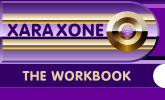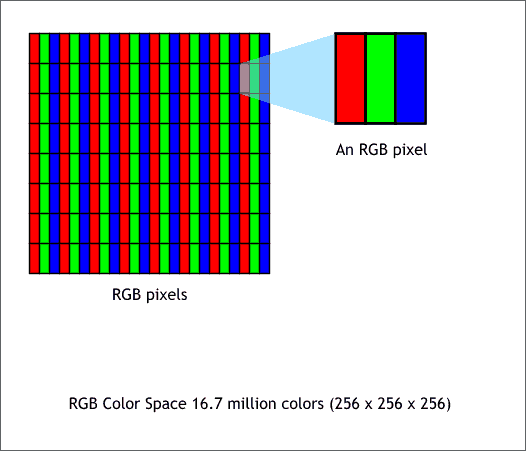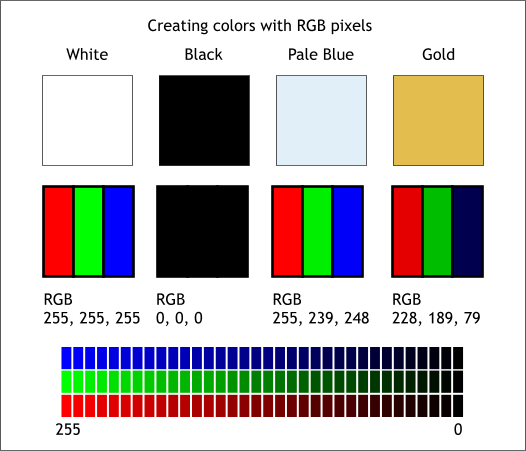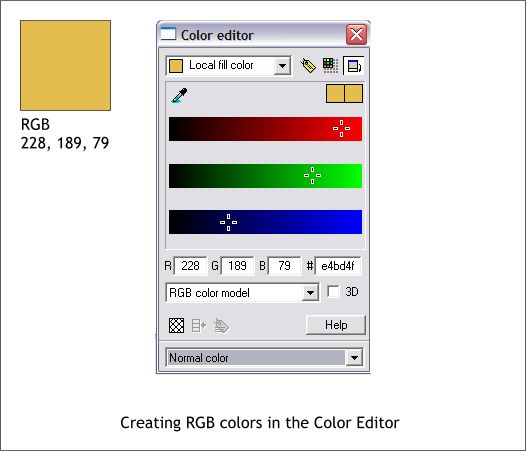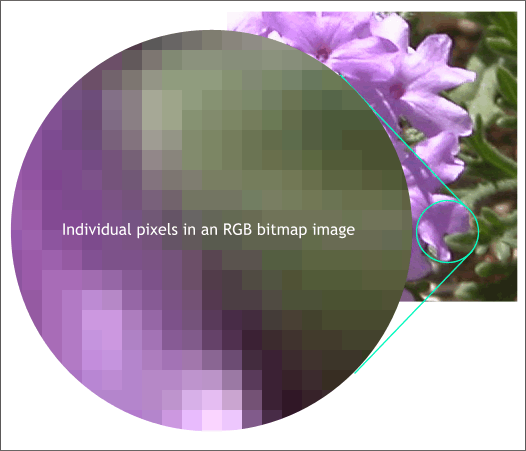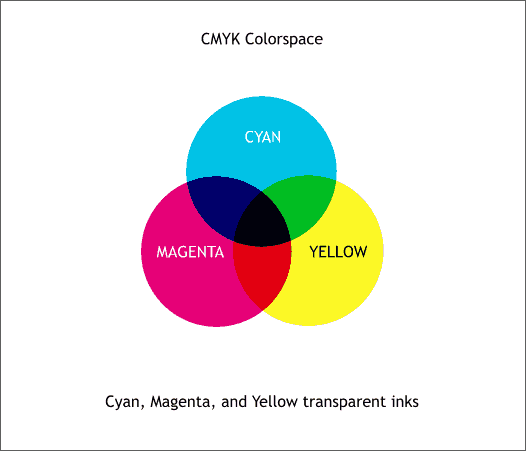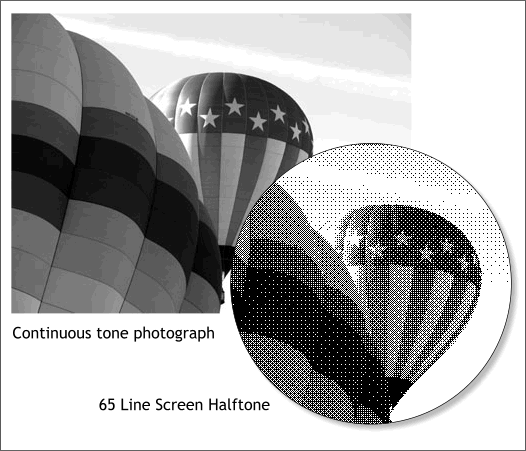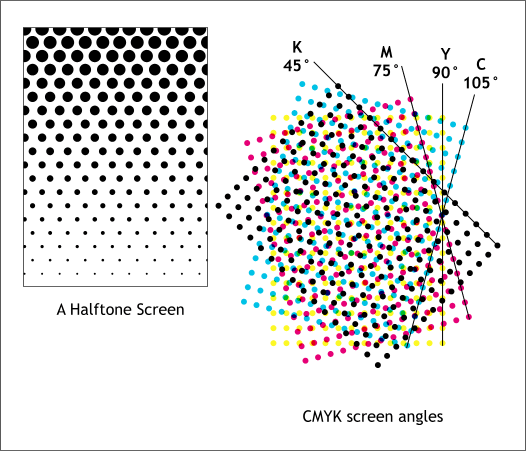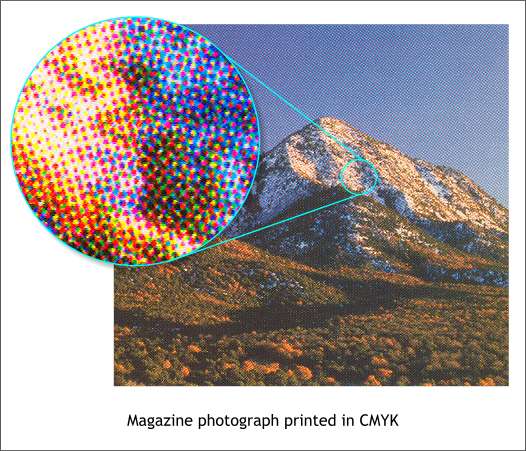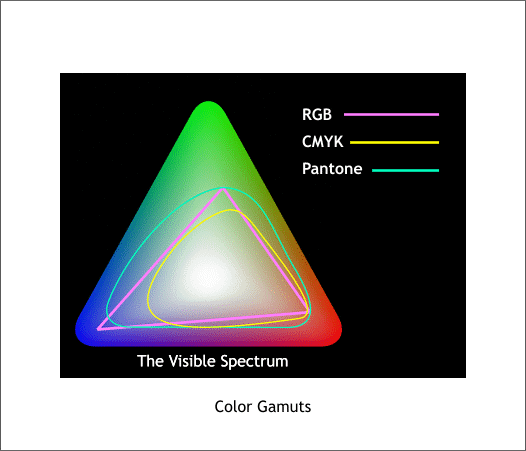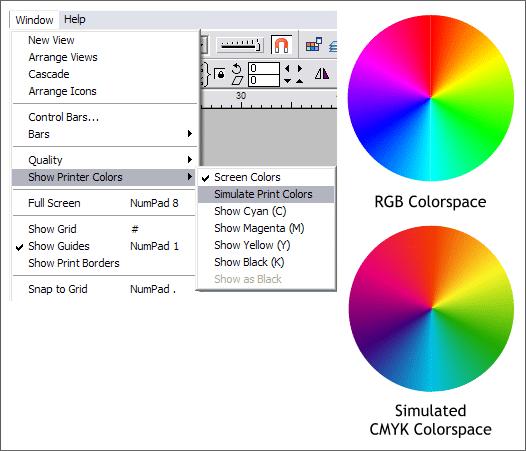|
|
|
Many users are confused by the differences between RGB color space and CMYK color space. Your editor (that's me) will attempt to explain. The most obvious difference between RGB and CMYK color space is RGB is viewed on an illuminated screen such as your monitor or TV while CMYK is viewed printed on paper. Technically RGB color is also known as "additive" color because if you add all three colors together, you get white. CMYK color is also known as Subtractive color and has to do with the way light hits the page and then is reflected back to the eye. When all CMYK colors are present in their full strength, black is produced which subtracts the amount of light reflecting back to your eyes. Confusing? You bet. This all gets very complicated. If you crave more detailed information go here www.bway.net/~jscruggs/sub.html
RGB color is created with a set of three colored lights. (They are not actually colored lights but they are like lights which is easier than saying phosphors or plasma or LED pixels). Your monitor and your TV have thousands of these sets of RGB lights known as pixels. If you hold a magnifying glass to your screen you can see the sets of RGB pixels. One set of RGB lights is called a pixel which is an abbreviation for Picture element.
Your monitor and your TV are capable of mixing these three colors to produce a range of 16.7 million colors. This is also known as 24-bit color and is arrived at thus. Each of the 3 colors has 8-bits of information, or 256 values per color. The gradation of colors at the bottom of the illustration above demonstrates some of these. In essence, the colors blend from fully saturated to black. The possible number of combinations with the 3 sets of 256 colors is 16.7 million. The color of each pixel is determined by the amount of red, green, and blue light. In the example above you can see that at red 255, green 255, and blue 255, you get white. (I said 256 colors. In RGB 0 counts as a color hence 0-255). If you ratchet all the colors down to 0% you get black because in essence, all the lights are off. And various settings in-between produce the other 16.7 million colors.
To mix colors in RGB, you use the Color Editor (Ctrl e) selecting the RGB Color Model from the drop down list. For more information see Editing Colors in Workbook 20.
When you look at a color photograph on your monitor it looks like a continuous tone photograph. But it is not. What you are seeing is a series of RGB pixels as you can see in the enlarged portion of the image above. The image is like a piece of graph paper with each square a separate color. When these pixels are small enough, the appearance is that of a smooth photographic image. In addition, Xara anti-aliases the bitmap which smoothes the colors even more.
CMYK Color Space
Whereas RGB colors are like colored lights, CMYK color is made up of transparent dots. The example above shows the three primary colors (cyan, magenta and yellow) printed one on top of the other. Where 100% cyan and 100% magenta overlap, the result is purple. Orange and green are two more colors that result from 100% magenta and 100% yellow and 100% yellow and 100% cyan. The addition of 100% of all three primary colors creates black. Well a muddy dark brown actually. This is why there is a K in CMYK. The K either stands for black or Key, take your pick, and adds depth and detail to the other 3 colors.
CMYK colors are screened to produce the appearance of more colors. The image is filtered through complementary colored filters to filter out all but one color at a time. The colors are exposed onto the file as a series of dots. The larger the dot the more saturated the color. The finer the dot, the closer to white. In the example above, the continuous tone photo of the balloon has been screened (shown in the circle) into a series of solid black dots to produce the appearance of more tones than just black and white.
Each of the C, M, Y and K screens is rotated so when the dot patterns are printed one on top of the other, there are no Moire patterns.
The screened CMYK colors are printed in transparent inks. When viewed in a magazine or catalog, it is hard to tell that the colored photo only contains 4 colors. But if you look at the photo with a magnifying glass, you will see the overprinted CMYK colors as shown in the magnified circle above.
The biggest difference between RGB and CMYK colors is that RGB colors have a larger Gamut. Gamut refers to the number of colors that can be viewed. In the triangular interpretation above, the whole triangle represents the gamut of colors we can see with the naked eye. The RGB gamut covers a greater range of colors than the CMYK gamut. This is why many colors on the screen cannot be reproduced in CMYK. The Pantone spot colors being specially mixed solid colored inks have an even larger gamut than RGB and CMYK colors which explains why many Pantone Spot colors cannot be reproduced in CMYK or RGB color space. For more information on Pantone Spot color see Pantone Color Matching System in Workbook 23.
Finally, Xara displays colors in RGB color space. RGB color images when printed in CMYK may be less bright and intense than you see on the screen. The two color wheels pictured above are an example of this. The color wheel on the top (RGB colors) is much brighter and saturated than the color wheel on the bottom. Again, this is a result of the more limited CMYK color gamut. Xara can simulate CMYK color space, although it is not a true CMYK color space such as CorelDRAW or Adobe Illustrator. To get an idea of what your screen image will look like when printed in CMYK color, select Show Printer Colors from the Window menu. The other options (Show Cyan (C), etc.) filter out all but the selected color. Show Black (K) shows the C, M, Y colors in black grayscale.
|
||
|
|