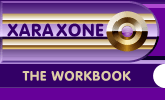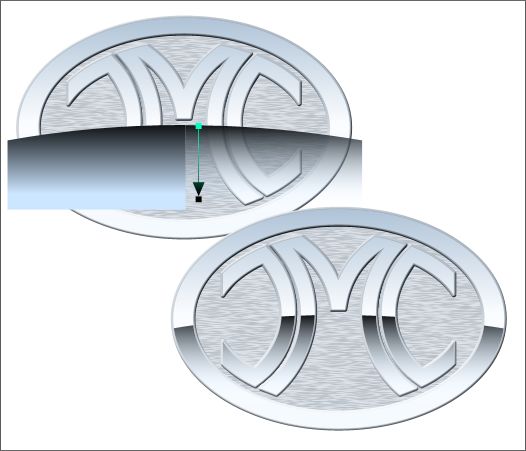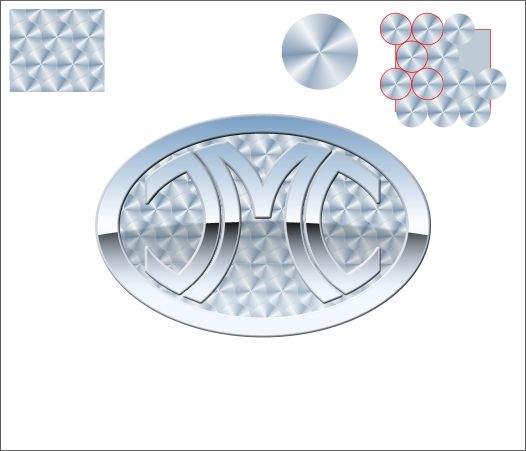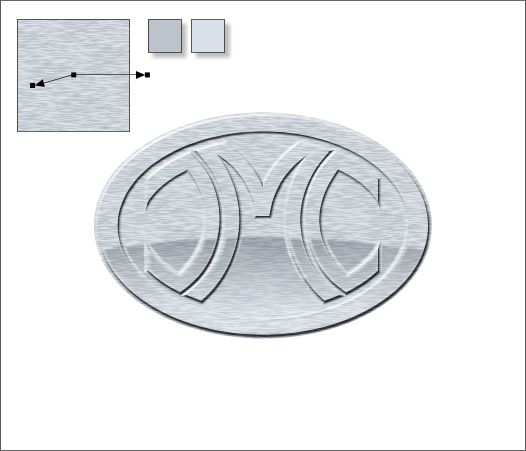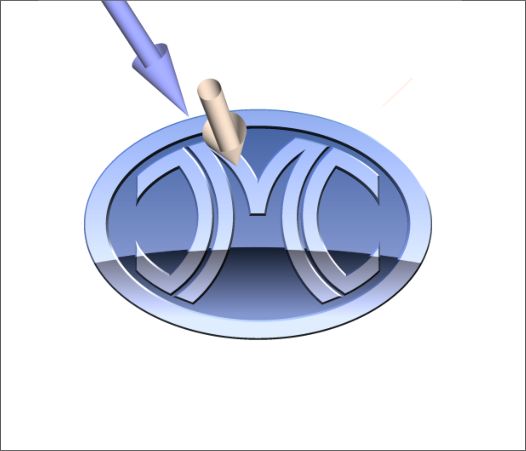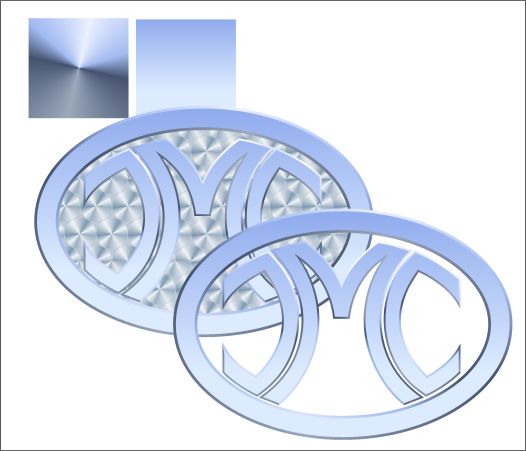|
|
|
I was contacted by Xara user and Website designer, Scott Laub, to help out with a logo for a new Website for his client, Damon Marine Company. Scott's client had an AutoCADD outline version of his logo. He wanted a chrome or brushed chrome effect for the logo. Scott felt he needed assistance and asked if I could help. What follows are some of the effects I came up with and a little insight into how the effects were achieved.
Scott's client wanted a highly reflective polished chrome effect. Because the logo is inside an ellipse, a slightly curved reflection would add dimension and appear more realistic. I experimented with Elliptical fills but with no success. So I created a rectangle with a curved top. This was placed over a 2-color Linear fill and a Linear transparency was applied. The rectangle was cloned and moved slightly upwards. One rectangle was masked inside the characters and one was masked inside the darker blue ellipse using the Apply ClipView operation (Arrange > Apply ClipView). The chrome colors used have a strong blue tint to represent the reflection of the sky.
This is a requested variation with a shiny chrome logo with a brushed chrome background. I used a slightly different method of apply the curved reflection.
Another client request was for a "machined" metal background. This was achieved with a Conical-filled circle, which was repeated, then masked inside a square using Arrange > Apply ClipView . The square was then duplicated until the background ellipse was covered and another Apply ClipView used to mask the squares inside of the ellipse.
Yet another request was for a brushed aluminum or brushed chrome effect. This was created by editing a Fractal Plasma fill as shown top left and using the two colors shown. A Profile 4 preset created greater definition between the two colors.
After the first round of designs, the client decided he did not like the reflections. So this is what the brushed metal logo looked like in that mode. The client was much happier with this version.
One of the things I tried in the early stages was bringing the logo into Xara 3D-6 and using the lighting controls to create better highlights and shading. I imported bitmap fills to apply to the text and background ellipse. While the effect was excellent, it lacked the scalability of a vector drawing. But I was able to sample the colors for the vector version.
A problem occurred with the Bevel Tool. While it created a credible beveled edge for the logo shape, when enlarged, it showed facets and looked rough. So I recreated the bevel using a larger shape created with the Contour Tool to which I applied a Conical fill shown top left. Over this was placed the logo with a simple Linear fill (shown to the right of the Conical fill. Each of the three characters was filled separately. The effect was almost as good as the Bevel Tool, but much better in terms of scaling capabilities.
Another requirement was the background ellipse be removable so the logo could be used (as shown above) on the home page of the Website. We went through several rounds of edits and modifications but in the end but designer, Website designer and client were happy. You can't ask for more than that, can you? Your feedback is always welcome. Please use the feedback form on the next page to send me your comments, questions, and other remarks. I try to respond to all messages if nothing more than to say thanks for the feedback. Gary W. Priester
|
||
|
|