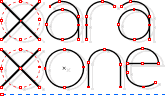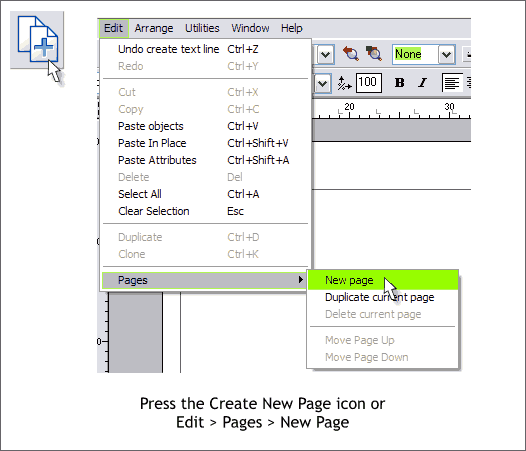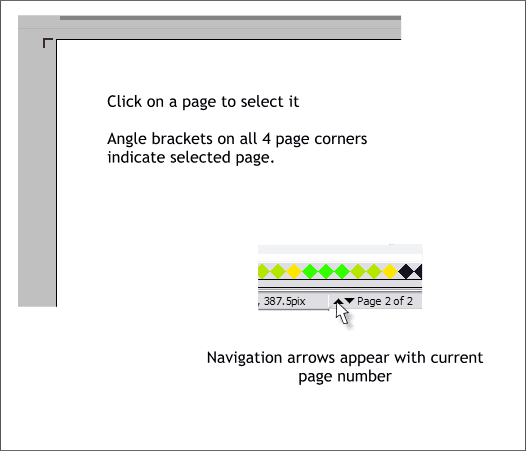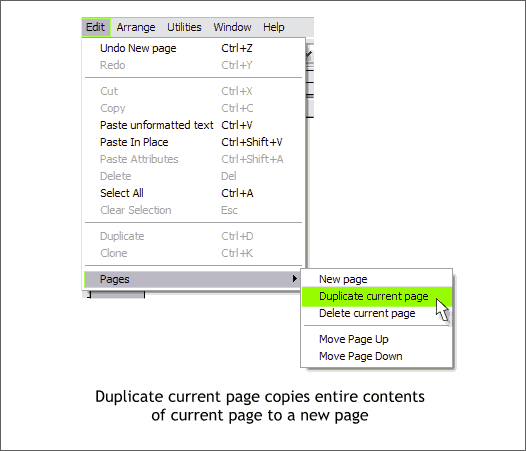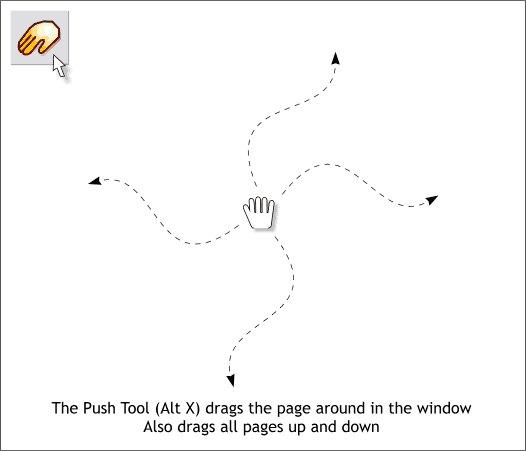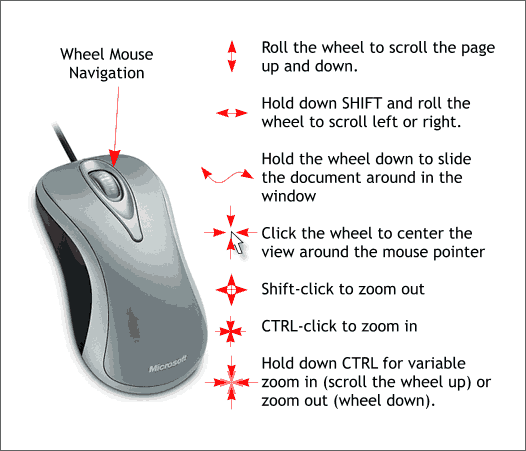|
|
|
We've asked for multipage support for years and now we have it. It's easy and can be used for a variety of projects. Coupled with the new enhanced PDF capabilities, you can create a multipage document and export it as a multipage PDF document. Is this cool or what?
There is a new icon on the Infobar just under the Arrange menu, Insert New Page shown enlarged above left. OK the real name for this icon is more of a short story than an icon title, it's "Insert a New Blank Page After the Current Page". Simply press this icon to add a new page under the current page. All pages are stacked vertically on one page. You can scroll through the pages by scrolling up and down. There are a few other methods that we will look at in a moment. There is also a new addition at the bottom of the Edit menu, Pages plus a fly out menu of available page options as shown above. When 3 pages exist and you are on page 2 all grayed options are available. New Page creates a new page (same as the icon with the long title). Duplicate Current Page copies everything on the current page to a new page directly below.
When you have added at least one new page, an set of 4 L-shaped brackets appear just outside the selected page as shown above. Click on a page to make it the selected page. When you have added a new page or pages, a set of up and down triangles appear in the lower right portion of the screen on the Status Bar. Press these to go up or down one page.
When you add a new page, or pages, more options are enabled in the Pages fly out menu as you can see above. The options are pretty self explanatory. You can change the order of the pages by moving the currently selected page up or down. Whether you can move a page up or down will depend upon where the page is and how many pages you have. You can delete the current page. The other two options were covered in the previous paragraph. And that's pretty much it for multiple pages.
Related to multiple pages is the Push Tool. We often forget about the Push Tool but it can be very helpful. When you press the Push Tool button or use the temporary shortcut Alt X , you can drag the page and its contents around the fixed screen. This is similar to using the scroll bars but so much easier. If you want to move the contents of the page and then return to your current tool, press and hold down the Alt and X keys. The white glove (glove? hand? You decide), appears and remains until you release the Alt X keys. You can drag the current page as well as pull down a page from above or pull up a page from below (if they exist).
Users who have a wheel mouse have some additional page navigation options that are covered above. Every now and again I have to work on a computer that does not have a wheel mouse and it makes me crazy (or is it crazier?)
|
||
|
|