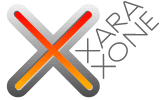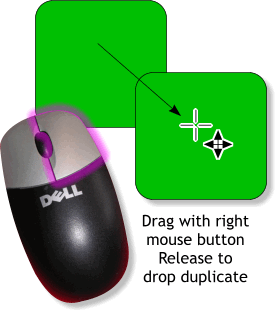|
|
|
We'll start this preview with a look at all the changes to Xara Xtreme 3.2, and there are a LOT of changes. Most of them good and some, for your editor's taste, not so good. You can tell me which changes you like and which ones you don't like as much. How's that? But first a little background for those of you not familiar with Xara. Xara, the vector drawing program has been around for a long time, I'm guessing about 15 to 20 years. And over that time the basics have changed very little. Xara was the first application to have gradient transparency (Illustrator still does not have this) and on-screen interactive controls. The context sensitive Infobar, which changes to offer options associated with the currently selected tool is another Xara first. Unlike applications such as CorelDRAW who reinvent themselves with each new release, Xara has remained consistent all these years. Xara has gone through several upgrades since I first started using it more than 12 years ago. Xara to CorelXara, to Xara X, to Xara X1, to Xara Xtreme, to Xara Xtreme Pro and now Xara Xtreme 3.2 and Xara Xtreme PRO 3.2.
What's New and/or Improved
Right Mouse Button Duplication Let me start with my very favorite new feature. For years I've advised making duplicate copies of a selection by dragging the selection holding down the left mouse key and clicking the right mouse key to drop a duplicate (the old CorelDRAW method). But this was not always easy for the coordination-challenged among us. Well here's the new way. Drag the selection with the right mouse button. When you release the right mouse button, a duplicate is dropped. Genius? Genius! Dubious Achievement Award Perhaps the most controversial change, one that will affect all old users is the Spacebar function. Since time immemorial pressing the Spacebar is the shortcut for toggling between the Selector Tool and the last used tool. Every Xara users know this. But now when you press the Spacebar it toggles the Push Tool! When we asked the Xara development team why this venerated function had been changed the answer was to be more like Adobe Illustrator! Huh? I thought the reason we all love Xara is precisely because it is not like Illustrator. It's easy and intuitive to use and can do things that Illustrator can only dream of. Even CS3. But who am I to question these things? TIP: It's not much comfort but the new Spacebar shortcut is Alt S. Press this and you can get the Selector Tool. You can also press F2. But what a drag! Robert H from San Diego has stepped up to the plate with a utility which works with AutoHotKey that will return the Spacebar to it's original state. Click the link for more information on this free utility. Robert says you can also program other keyboard shortcuts.
When it was first released, Xtreme Pro, which was designed to be a more high end, professional application, featured some new additions including: a Flash Animation front end for creating Flash movies, enhanced PDF import and export filters with support for CMYK output and transparency, additional text formatting including for paragraph text including tabs and spacing, and multiple page documents. Many of these high end features are now found in Xtreme 3.2. Flash Animation Xtreme 3.2 now has Flash animation capabilities. The complex Flash animation at the top of this page was created in Xtreme as were the various Xara Xone headers. (A similar Flash animation is planned for the July tutorial). While not as robust a Flash front end as some programs, the Flash capabilities like tweening between two objects work directly in Xtreme and produce some very credible results. For more information see Flash Animation Basics.
Enhanced Text Editing Capabilities These new capabilities make Xtreme a powerful desktop publishing tool and include: (The bullet points are from Xara's website, the explanations are mine.
Now you can add tabs to paragraph text just like you can in Microsoft Word and various desktop publishing programs.
You set these indents and hanging indents by dragging the two triangles at the left of the tab ruler on the Infobar.
You can now link text boxes called test areas and flow text from one text area to another to another. Even on multipage documents.
You can also Import Word and other documents in RTF (Rich Text Format), which retains style, font, size, etc.
No more tic marks or having to key in Alt 0147 and Alt 0148 to get proper curly quotes. This is also true with apostrophes.
Now you can force a word to hyphenate (a hard hyphen) or force a new line (a soft hyphen). The hyphen only appears if the word is going to be hyphenated at the end of the line. If the word containing the Soft Hyphen is not at the end of the line of text, the hyphen is hidden.
There is a subtle new addition to the Text Tool Infobar which lets you add space before and after a paragrah. Double click to select a word, triple click to select a sentence. Quadruple click to select an entire paragraph.
Finally!
Sometimes called "Greek" text. This is useful when creating layouts and mock ups when you don't have the actual text but want to see how a font and formatting will look in a certain font. Press Shift Ctrl L (as in Lorum) and you get "Amet sit excepteur, minim sit? Dolore commodo duis aute dolor in enim. Qui velit esse anim ut, ut in labore exercitation pariatur." Looks like Greek to me.
Ctrl Shift > increase the point size for a selection of text, Ctrl Shift < reduces the point size.
For example, instead of keying in Alt 0169 for a copyright symbol, hold down the Ctrl and Alt keys and press C. For how to information see Workbook articles: Text Areas and Linked Text and Creating a Text Table in Xtreme Pro.
|
|||||||
|
|