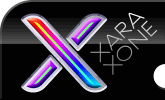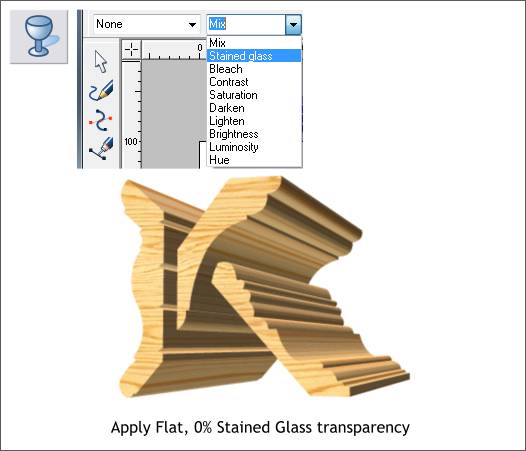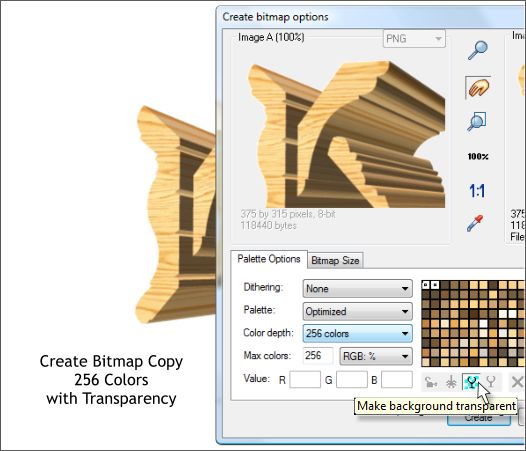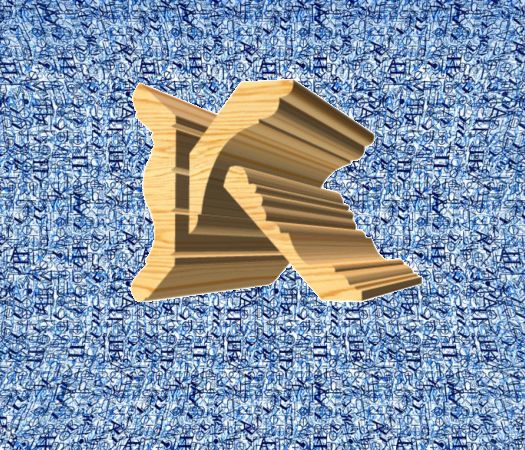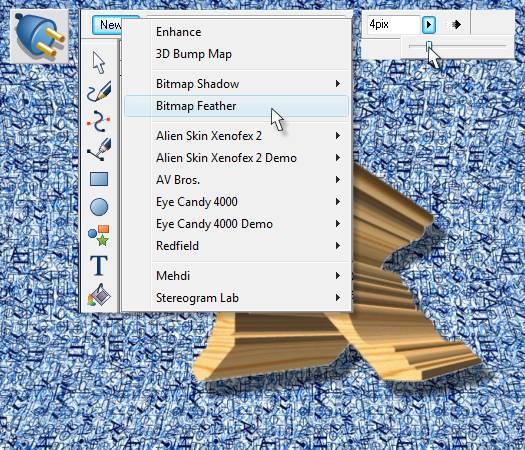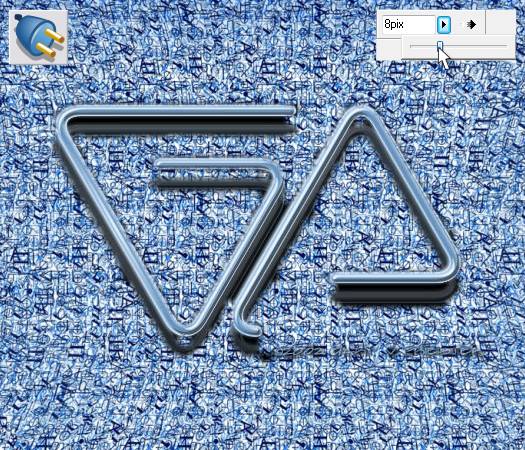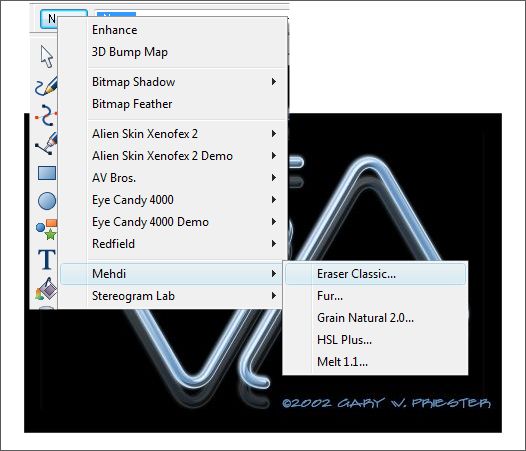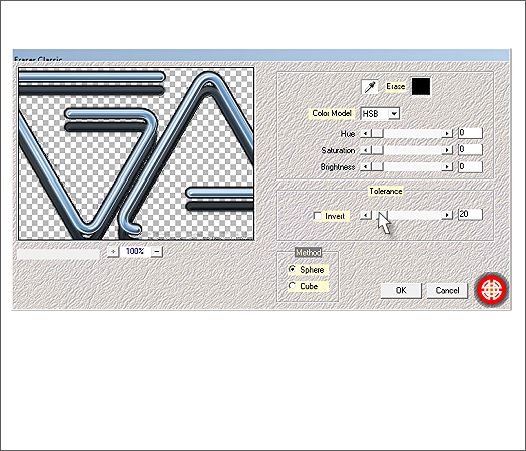|
|
|
The logo above is a proposed design I created for Kelleher Lumber a company that creates custom wood molding. The logo was created in Xara 3D, by the way. The file was saved with a white background.
With the bitmap on a white page, apply a Flat, 0%, Stained Glass transparency. You will not notice anything at this point because the background is white and Xara's Stained Glass transparency treats white as transparent. TIP: To apply a 0% Flat transparency, just select the type from the Transparency Type drop down list. The transparency will automatically be Flat, 0%. If you select Flat first, the transparency will be at 50%.
Right click on the bitmap and from the pop up menu select Create Bitmap Copy.... Select 256 Colors and click the wine glass icon so that it is in the down position (transparency enabled). For printed output you can change the bitmap resolution to 300dpi in the Bitmap Size tabbed section.
Here is the bitmap with the white dropped out. But because Xara anti-aliases the edges to the page color, there is a white fringe as you can see. We can fix that.
In the last Workbook I covered the new (as of version 3.2) Live Effects Tool Bitmap Feathering function. We can use this to smooth away the white fringe. Select the bitmap with the Live Effects Tool (Ctrl F5). Click New > and select Bitmap Feather. Move the Feathering slider on the Infobar until you get a smooth edge and the white disappears.
I have added a Wall Shadow with the Shadow Tool to show how transparent the bitmap really is. If you change to Outline View (Window > Quality) however you will see that the bitmap is still a rectangle.
Here's a variation of this technique for dropping out a black background. As Stained Glass transparency treats white as transparent, Bleach transparency treats black as transparent. So...
Select the bitmap and apply a Flat, 0% Bleach transparency. I made the rectangle under the bitmap a gradient fill of white to black to show that the transparency works better over a very dark background. Create Bitmap Copy, 256 Colors, and the Transparency option.
The bitmap copy had a black fringe that was like a dog's breakfast (never a pretty site) and as such required a lot of feathering to remove the fringe. Here's another method that you can use to drop out any color. It's also in the Live Effects Tool drop down list. Mehdi Eraser Classic...
Select the bitmap with the Live Effects Tool. From the New > fly out menu, select Mehdi > Eraser Classic...
Use the eyedropper to select the black background or click on the color box next to Erase and select a color from the palette. Adjust the Tolerance slider until the shape's edge is clean and sharp. NOTE: If your image contains any of the background color you are dropping out, it will drop out of the image as well.
Here is the image over a black background and then over a darker image. The darker the background the better this technique will work. The advantage to Mehdi Eraser Classic is you can select any color, and you can adjust the amount of that color you want to erase.
|
||||||
|
|