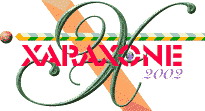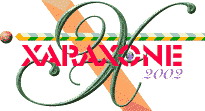|
Step 1. First draw a rough shape. Give it an Elliptical fill (simple, fade). With Dk Orange in the centre and Black
on the outside edge. Move the whole elliptical fill upwards a little if necessary (by shifting centre fill handle) so that the centre fill handle is just on the bottom edge of your fire, indicating more heat there.
Then give it a Fractal Plasma transparency. Values used were: mix, repeating tile, start 50% - end 100%, 84 dpi, Fractal Scale 30%, with a standard
transparency Profile 2. This is just a background shape which I left in as it plugs a few 'holes' in the final effect. Give it a 7 pixel feather and send it behind the flame objects, just above the large Black
and Med Red elliptical filled rectangle.
|