 |
 |
 |
 |
 |
 |
 |
Son of NEW Xara Features
However the new Brush feature has made it! As you can see on the left, any object can be converted to a Brush and then applied to a path in several ways.
Repeating Optimal spaces the brush along the path and adjusts the size so there are an even number of brush shapes along the path. Repeating Fixed varies the width of the brush. With Repeating
disabled, the brush is distorted to fit the path. You can draw with brushes too which adds a painterly quality to the line.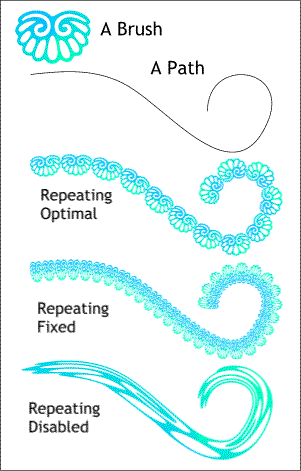 Not the same old line! There are several surprises in the Line Gallery. I'm hopeful when Xara is released that the feature that will treat an outline as an object will
be included. As of my beta version it had not yet been implemented.
Not the same old line! There are several surprises in the Line Gallery. I'm hopeful when Xara is released that the feature that will treat an outline as an object will
be included. As of my beta version it had not yet been implemented.
When applied to a path, such as the lowercase g, drawn with the Freehand Tool, the outline gives the appearance
of having been painted with an airbrush. The width of the Airbrush lines is determined by the line's width in point sizes. The lines shown here are both 16 points wide.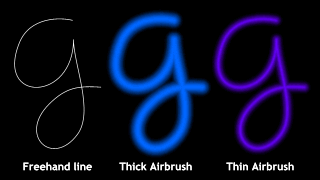 Another cool addition to the Line
Gallery is the Thick and Thin Airbrush line treatments.
Another cool addition to the Line
Gallery is the Thick and Thin Airbrush line treatments.
Stroke Shapes add a hand-painted quality to a selected path. The funny black things on the left are the stroke shapes which have been applied to the line on the right.
I suspect there will be more than the five Stroke Shapes shown here when Xara finally ships. (Say that ten times quickly!) To apply a Stroke Shape to a path, select the path, select the desired Stroke Shape
and point size form the Line Gallery, and press Apply. These are dynamic shapes, which means that they can be altered at any time.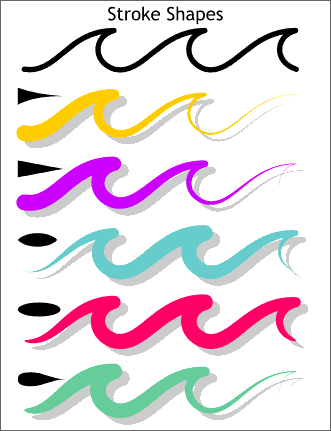 Presenting Stroke Shapes
!
Presenting Stroke Shapes
!