|
A third method involves drawing/editing a masking shape over the part of the bitmap you want to use. Some tips: If you are drawing a shape, give the line a colour
you can see. Likewise if you are editing a masking shape, some transparency can greatly help you can see the bitmap behind as you work. The colour of your masking shape can be set to a colour that clashes with your
bitmap, that will make it even easier to see what you are doing.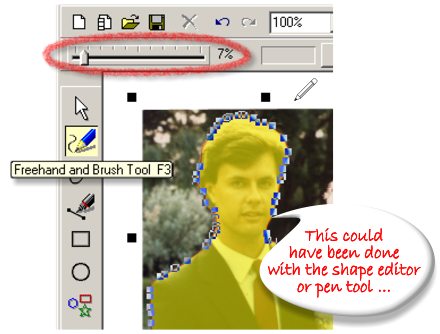
When that shape is drawn you select both it, and the bitmap, then use the menu operation: Arrange > Combine Shapes > Intersect Shapes (Ctrl+3).
A variation is to draw a shape covering everything you want to eliminate. When that kind of masking shape is drawn, select it, and the bitmap, and use menu operation: Arrange > Combine Shapes > Subtract Shapes
(Ctrl+2). In either case, you'll be left with the desired part of the image. That resulting shape can still be fine tuned with either the Shape Editor Tool or the Freehand and Brush Tool. |

