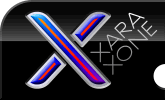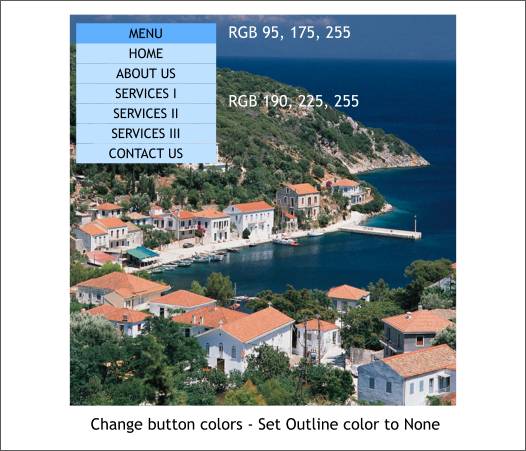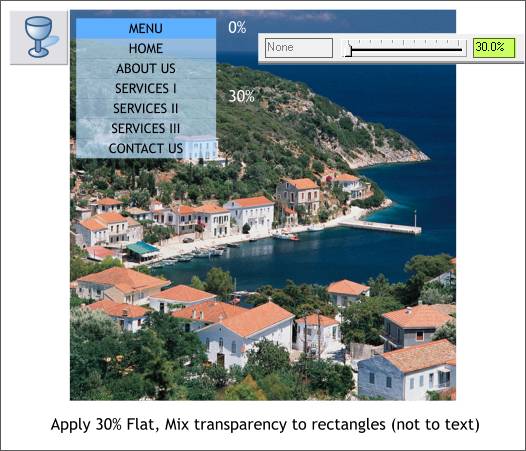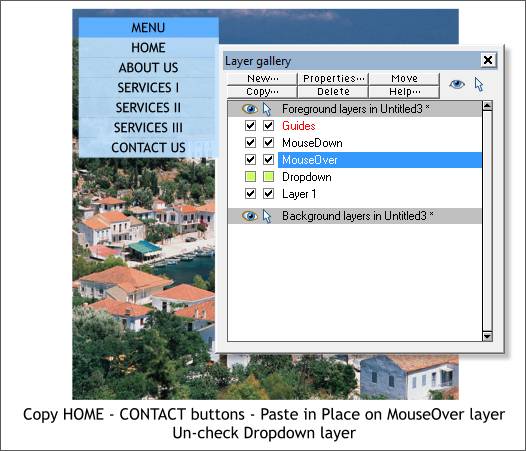|
The Xara Xone Workbook - The best, easy and fun Xara X tutorials |
|
|
|
THE XARA CONFERENCES | XARA.COM | XARA ONLINE | GRAPHICS.COM TOP SITES | ALL WORKBOOKS |
|
Change the fill colors as shown above and set the outline to none. For new users, with the buttons selected, select None from the Width drop down list on the Infobar at the top of the screen. Edit the colors to the RGB values in the Color Editor (Ctrl e) using the RGB Color Model.
Select the Transparency Tool (F6). Hold down the Ctrl key and click on the HOME button rectangle to select just the rectangle and not the text. Move the Transparency slider on the Infobar to 30% or key in 30 and press Enter to apply the change. This creates the drop down menu that the visitor sees when she or he mouses over the MENU button.
Select all of the buttons except the MENU button, but this time Copy them (Edit > Copy or Ctrl c) them to the clipboard. Uncheck both Dropdown layer check boxes and select the MouseOver layer title bar. Make sure both check boxes are checked for the MouseOver layer, then Edit > Paste in Place or press Shift Ctrl v.
|
||||||
|
|
||||||