|

First we’ll soften the look of the blue decorations. To do this, use the Freehand and Brush Tool with the Freehand Smoothing set to 12%. Draw a shape around the outside of the
border decorations. Set the fill to the same blue as the decorations. (Kalm’s Colours R-6) (Left).
Give this shape a 65% Flat transparency. Draw a second shape around the windmill.
(red outline in the center illustration above).
Select both shapes and slice (arrange-combine shapes-slice). Delete the centre.

Feather the resulting shape. I used about 18 pixels of feathering. Draw a new shape loosely around the windmill and apply the same colour, transparency and feathering.
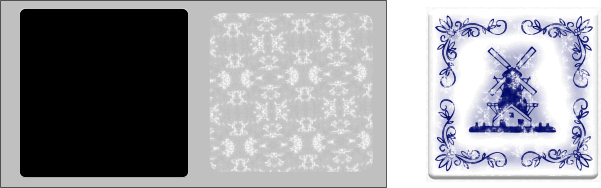
Retrieve that extra tile shape that you set aside earlier. Make another duplicate (we’re not done with that square yet.)
Pull your duplicate on to the paste board (so you can see it during this step). Apply a white fill and apply a Fractal Clouds transparency. Set the top slider in the Profile settings to 0.78.
Center this square on to your tile to give the appearance of scratches in the paint. You can adjust the fill path arrow handles to resize the fractal pattern to increase or decrease
the amount of scratches depending on how you imagine your tile should look.
|