Embedded Website Fonts(Designer Pro X only)
One thing that people often complain about is the limited number of fonts that are available for use on websites. Personally, I love Verdana, Georgia, and Trebuchet MS and think they do everything I want a web font to do. But maybe I am too easily satisfied.
Web-safe fonts such as the three I mentioned and a handful more have always been a safe bet because these are standard fonts, along with Times New Roman, Arial, and a few others that are found on most computers. And so a headline or a paragraph of text in Verdana will most likely appear as designed on anybody’s computer. And if you have to use Alfredo or Zinjaro, or other non-web safe fonts, you can always convert the font to bitmap.
But, bitmaps do not tell search engines what the text in the bitmap says, and so Google sees a bitmap and says, OK, 123.png, interesting. But not very informative.
Well now when you export your website, you can use many more fonts, such as Fascinate Inline
Or Desyrel. And these fonts will embed in your document and will display as editable text so instead of 123.png, Google can actually read and index the content in your text.
This just in! Wow you learn something new every day! Another reason to upgrade. Xara has just informed me that in version 8, any text that is converted to bitmap automatically has that text added to an Alt tag in the HTML document so the search engines can indeed know the content of the bitmap image. This is NEWS!!
When you preview or publish your website, you will see a warning dialog like the two shown here telling you that yes, your fonts will be embedded, or sorry, your fonts are not in a format to allow them to be embedded. (This is often the result of legal or copyright issues). And putting the legal burden in your lap, if the fonts can be embedded, you are expected to make sure your font license allows font embedding. For most personal websites you are probably OK to embed without checking. But if you are creating a commercial site, then it is always safest to make an attempt to contact the font vendor. See Figures 6 and 7.
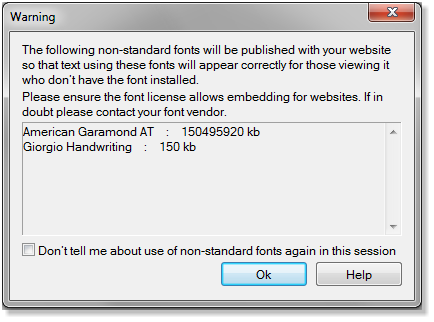
- Figure 06
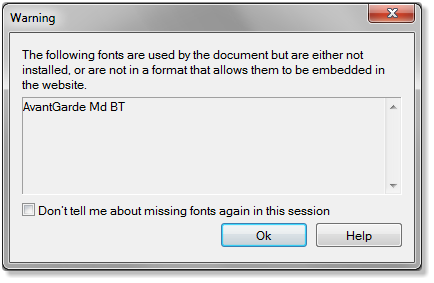
- Figure 07
Editor’s note: Astigmatic’s Fascinate Inline is free and available from Google Web Fonts and Apostrophic Labs’ Desyrel, also free, can be found at Font Squirrel, two reliable sources for legally embeddable webfonts.
Constrained Rotation
One of my favorite new features, an improvement really, is Constrained Rotation. Constrained Rotation makes the hard ones look easy and the easy ones look hard!
Have you ever drawn a straight line that was not quite parallel to the edges of the page? Or a QuickShape Polygon whose sides did not line up with the sides of the page? And if you’re like me, did you fret and fume trying to free rotate the line or polygon into alignment?
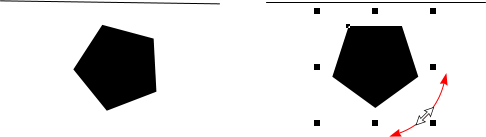
- Figure 08
Well, now you can simply hold down the Ctrl key and free rotate by placing the Selector Tool inside any of the four outside control handles and free rotating the selection. Like magic it snaps to horizontal or vertical alignment. Simply brilliant! See Figure 08.
More Small Miracles
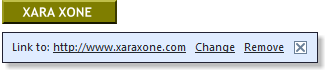
- Figure 09
New Pop-up Layers Options (Designer Pro X only)
Pop up layers stay open unless the visitor clicks somewhere on the page in which case the pop up closes. This is not always desirable.
Designer Pro X users can designate a pop up layer as locked which creates a little X that the visitor has to click to close the layer. This option is set in the Layer Properties dialog by removing the check mark next to the Close Pop-up Automatically option.See Figures 10 and 11.
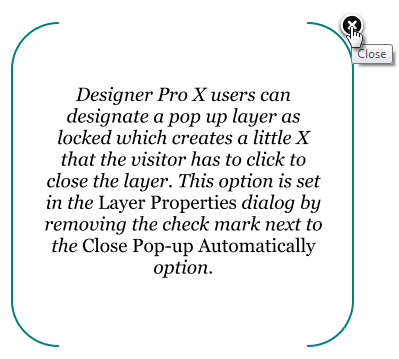
- Figure 10
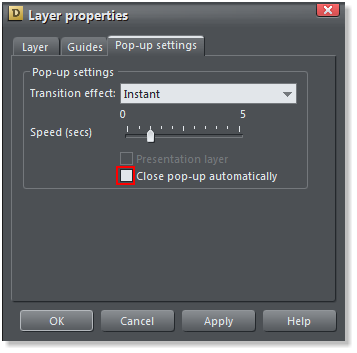
- Figure11
Resizeable Widgets (Designer Pro X only)
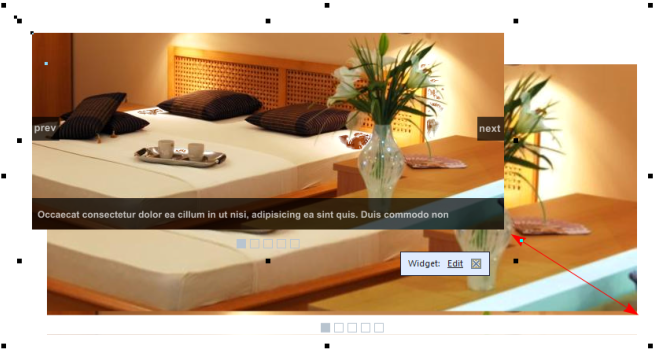
- Figure 12
Are we starting to see some good reasons for going first class and buying or upgrading to Xara Designer Pro X? In the very distant past, Xara introduced some really cool Widgets that could display your photos and graphics, text, and links, and that were fully automated. The downside was the Widgets could not be resized.
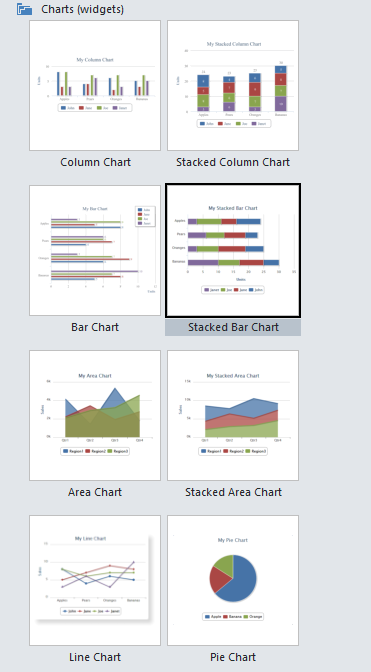
- Figure 13
New Resizeable Chart Widgets
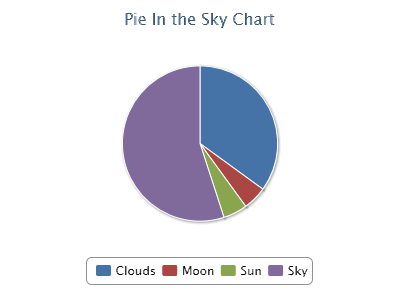
- Figure 14
There are 8 different Chart Widgets (all except the pie chart are only available in Xara Designer Pro X). Input your values in the Edit window, add your text, select a style (My chart shown here has the transparent background option so I can use my own photo behind the chart. Did I mention all these charts are resizeable? See Figures 13 and 14.
Share Menu
There’s a new drop down menu, Share. This menu lets you share objects and photos with various on-line sites including Facebook and Magix Online Album. You can publish a website (to your current settings in Website Properties > Publish). Free Web Space & More takes you to a page where you can sign up for free Magix website hosting, and you can upload photos and order prints on-line. That’s a lot of fly-outs for such a small menu! See Figure 15.
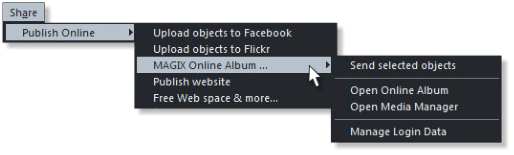
- Figure 15
Customize Key Shortcuts(Xara Designer Pro X only)
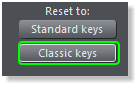
- Figure 16
Over the years many accommodations have been made to Adobe Illustrator users including having the Spacebar toggle the Push Tool (the hand icon). We old time Xara users have always complained, but to no avail. Well our constant carping and complaining has been heard and now in the Customize Key Shortcuts dialog (Utilities menu) you can click Classic Keys and get back all the old keystroke behaviors. It’s so Retro! I love it! See Figure 16.









